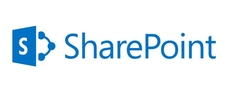Showing posts with label SharePoint 2016. Show all posts
Showing posts with label SharePoint 2016. Show all posts
Tuesday, January 17, 2017
Tuesday, December 20, 2016
Steps:
- Add Content Editor Web part (CEWP) to the SharePoint page.
- Save the below script as a text file and upload it to Site Assets page.
- Refer the script file from the CEWP.
Script:
<script language="javascript" type="text/javascript"
src="//ajax.googleapis.com/ajax/libs/jquery/1.8.1/jquery.min.js"></script>
<script language="javascript" type="text/javascript">
$(document).ready(function() {
SP.SOD.executeFunc('sp.js', 'SP.ClientContext', setJSLink);
});
var oView;
function setJSLink() {
//Get the client context,web and list object
var clientContext = new SP.ClientContext();
var oWebsite = clientContext.get_web();
var oList = oWebsite.get_lists().getByTitle('Products');
//Get the view object and set the jsLink property
oView = oList.get_views().getByTitle('CustomProductView');
oView.set_jsLink("~site/siteassets/ListViewModification.js");
oView.update();
//Load the client context and execute the batch
clientContext.load(oView);
clientContext.executeQueryAsync(QuerySuccess, QueryFailure);
}
function QuerySuccess() {
console.log("JSLink has been set to the view.");
}
function QueryFailure(sender,args) {
console.log('Request failed'+ args.get_message());
}
</script>
Tuesday, September 27, 2016
Now We have filled the title tab as "Team"
Added Site Collection Administrator
If you want Secondary site collection ,added
Site collection Created